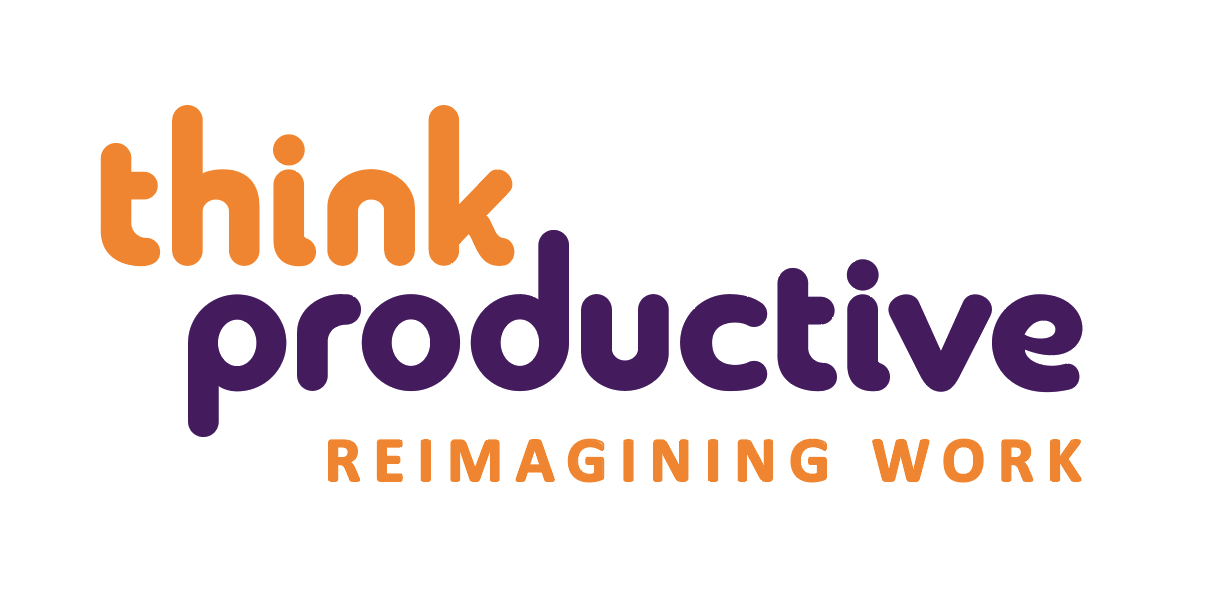This month at Think Productive we’re talking about all things email. If you’re an Outlook user that sometimes finds yourself saying ‘I wish they had a tool for that’, this is the post for you. Outlook has countless tools and features designed to increase your email productivity and efficiency, that most people might use if only they knew they existed. We thought we’d share some of our favorite tips and tricks!
1. Quick Parts
Quick Parts first appeared in Outlook 2007, and is a tools that allows you to create blocks of frequently used text that can be inserted into emails with just a few clicks. Don’t worry if you’re not a 2007 user though – the most recent version of Outlook still carries this feature. Microsoft have a detailed online guide to creating, using, and deleting these ‘building blocks’, which is a great place to start if you’d like to incorporate Quick Parts into your email routine.
2. Quick Steps
Not to be confused with Quick Parts, Quick Steps is a feature that enables you to simplify common or repetitive tasks in Outlook, so that you can minimise the number of clicks needed to get to the tools that you personally find the most useful. You can find Quick Steps under the Home tab, and find technical information on setting up your own Quick Steps online.

3. Keyboard Shortcuts
Most of us probably have one or two simple keyboard shortcuts memorised, and can vouch for how convenient they make any repetitive action. But did you know there were quite this many? (Hint: Try using CTRL-F – or Command F for Mac users – to search for useful shortcuts on this list.)
4. Have your CCs sent to a different email folder
If you find that your inbox fills up quickly with emails in which you aren’t included in the TO line, and that don’t require immediate action on your part, Outlook enables you to filter them so that the emails in which you are only in the CC or BCC lines land in a separate folder to your primary inbox. ExtendOffice have a comprehensive tutorial on setting up and using this filter fuction.
5. Email Templates
While Quick Parts allows you to insert building blocks of commonly used text into new emails, Outlook also allows you to create various email templates, for quick replies to frequently received emails. If you find yourself typing out the same email time and time again – almost word for word, from memory – this feature can save you a lot of time! Microsoft detail the steps involved in creating and using these email templates on their support site.
6. Search Folders
Search Folders allow you to find emails based on any specific criteria, without removing the emails from their original locations. This is a really fast way to quickly see all emails that are unread, or from a particular sender, or that contain a specific word in the subject line or body. Again, step-by-step guides to help you set up your own search folders are available.
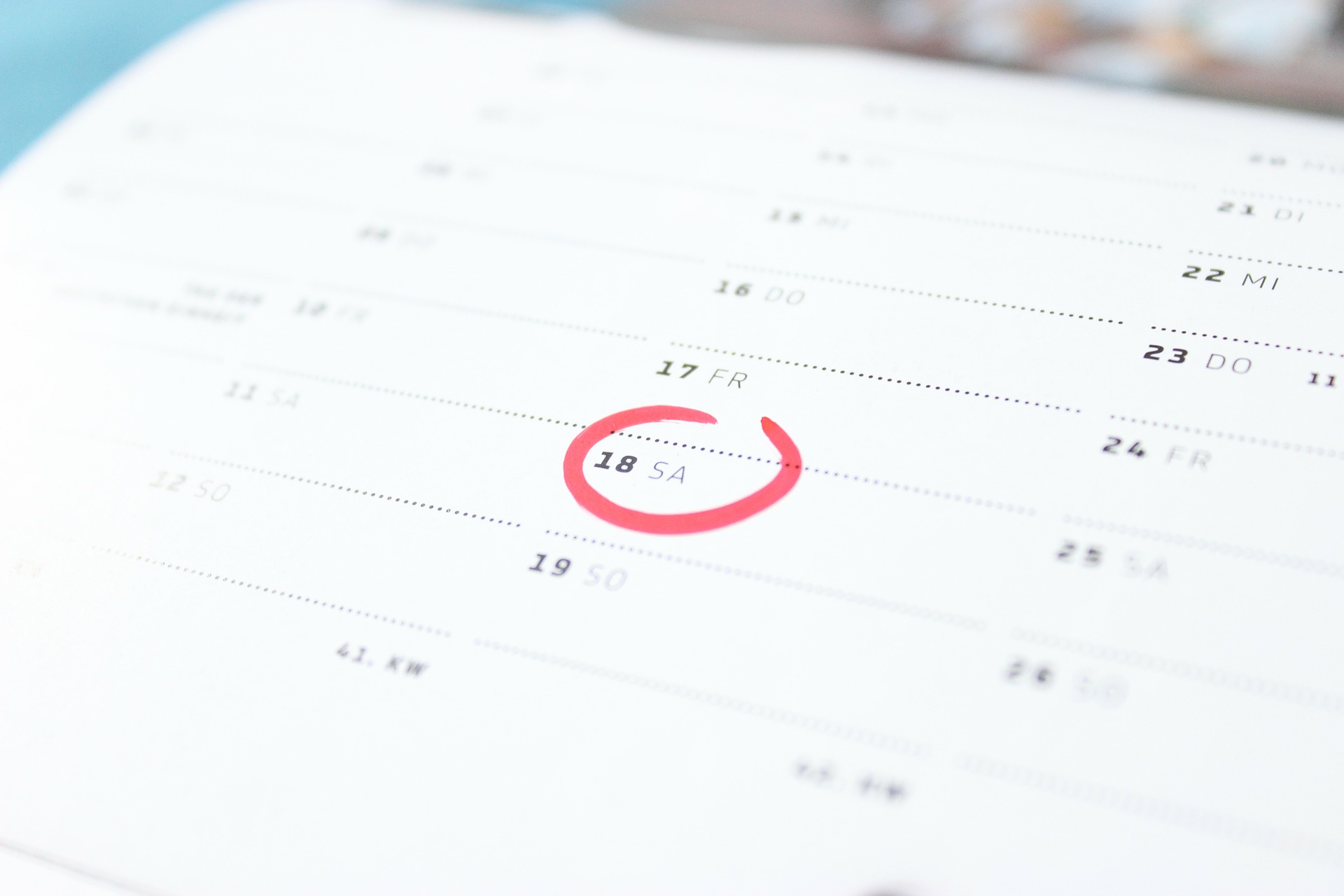
7. Schedule Emails
Do you have the time now for an email that doesn’t need to be sent until later? Outlook allows you to schedule individual emails to be sent whenever you like. Whilst in a message, you can find Delay Delivery under Options. Check the ‘do not deliver before’ box, then simply select your desired delivery date and time.
8. Sync your Outlook Calendar with your Google Calendar
If you like being able to access all of your calendar commitments – both work and personal – in one place, then syncing your calendars is a must. PC Advisor have a few methods you can use to sync your Outlook and Google Calendars.
9. Webpage Shortcuts
Did you know that you can save some of your most-used internet shortcuts into Outlook? This is an especially useful feature if you find yourself with a couple of key webpages that you reference whilst creating emails. This blog post has a handy step-by-step guide to setting up webpage shortcuts.
10. Adding a second time-zone
We love this post by How-To Geek, detailing how to add a second time-zone to your Outlook calendar. This is such a useful feature for anybody that works with people internationally. What’s more, it might save you the embarrassment of scheduling an international Skype call and turning up at completely the wrong time because you forgot to factor in time differences.
Think we missed anything?
Feel free to share with us your own Outlook tips and tricks, by sending us a tweet @thinkproductive!
By Steph Rathbone